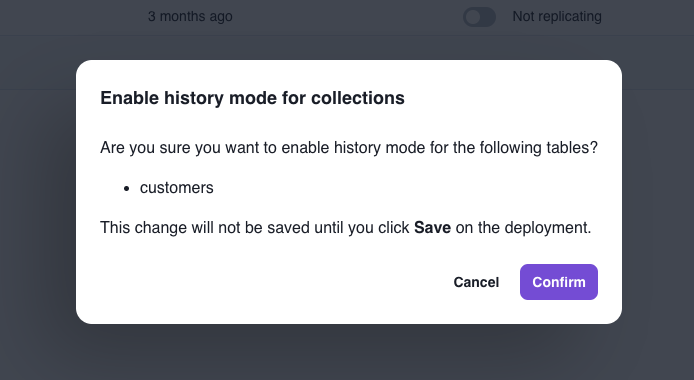Edit > Tables > Table settings
BigQuery partitioning
BigQuery partitioning
If your BigQuery table is partitioned, you can specify the partitioned columns
here. Click here for
instructions on how to partition your table in BigQuery.
Snowflake merge predicate
Snowflake merge predicate
Artie merges data into your Snowflake based on your source table’s primary key(s). If you have an additional cluster key defined, you can specify that here.For example, if the table was clustered by
created_at, you can specify that column here.Use different name in destination
Use different name in destination
This setting allows you to define a new table alias. If your source table is named 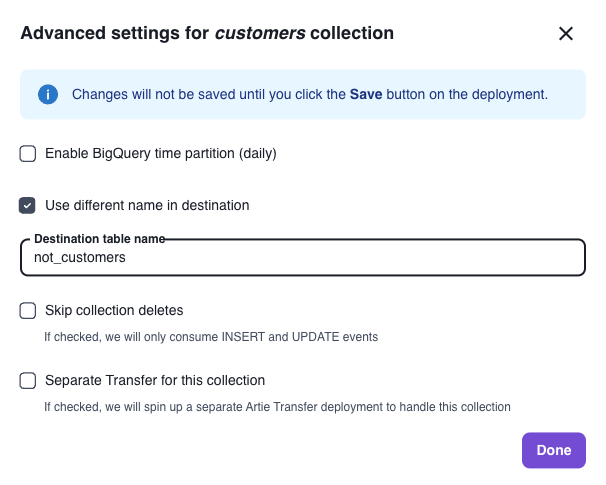
foo, you can name it bar.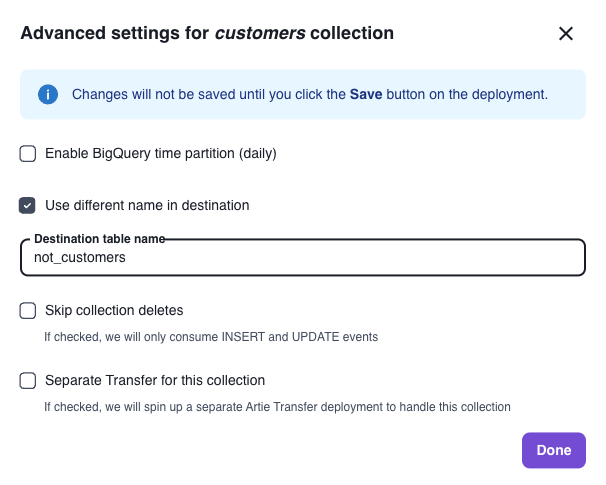
Skip deletes
Skip deletes
When enabled, Artie will skip processing deletes. This setting is useful if you want to keep a smaller dataset in your source and have a complete archive in your destination.
For high volume tables, Artie also has an ability to specify a different set of flush rules. We will automatically do this for you based on your ingestion lag.
Soft Partitioning
Soft Partitioning
Splits your data into time-based partition tables while maintaining a unified view. Ideal for high-volume, time-series data where native database partitioning may not be optimal.Artie automatically creates monthly or daily partition tables (e.g.,
table_2025_08 or table_2025_08_22) and routes data based on a timestamp column. A unified view stitches all partitions together.For more details, see our Soft Partitioning guide.History tables
History tables provide a complete audit trail of all changes to your data. When enabled, Artie creates a separate table named{TABLE}__HISTORY that records every change made to the original table.
The history table includes these additional columns:
__artie_operation- The type of change (CREATE, UPDATE, or DELETE)__artie_updated_at- When Artie processed the change__artie_db_updated_at- When the change occurred in your source database
What do people use history tables for?
What do people use history tables for?
Here are some examples of what you can do with history tables:
- Tracking data changes over time
- Auditing and compliance.
- Data recovery and point-in-time analysis.
How do I enable history tables?
How do I enable history tables?
- Edit your pipeline
- Go into the
Tablestab - Find the table(s) you want to enable history mode