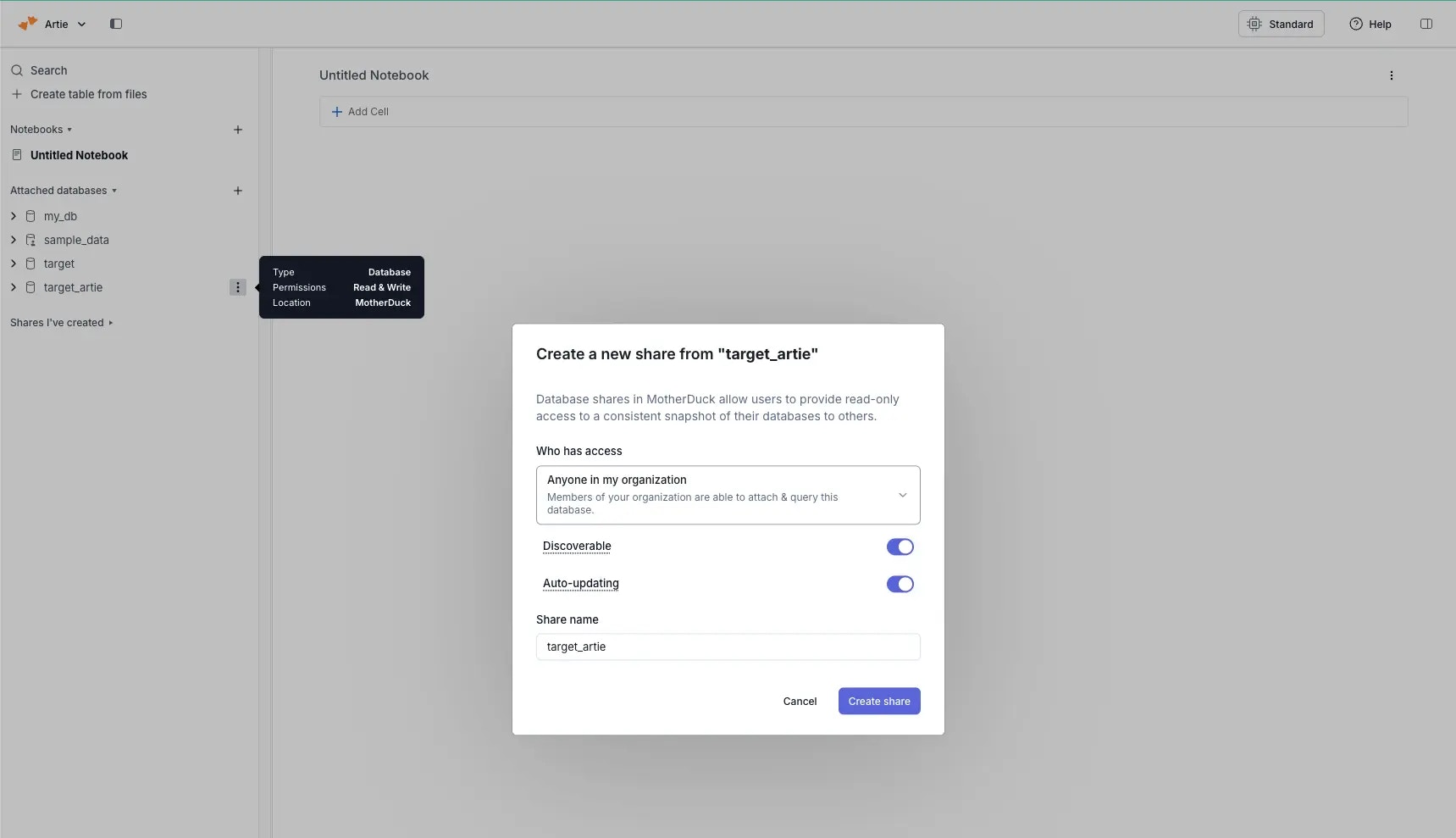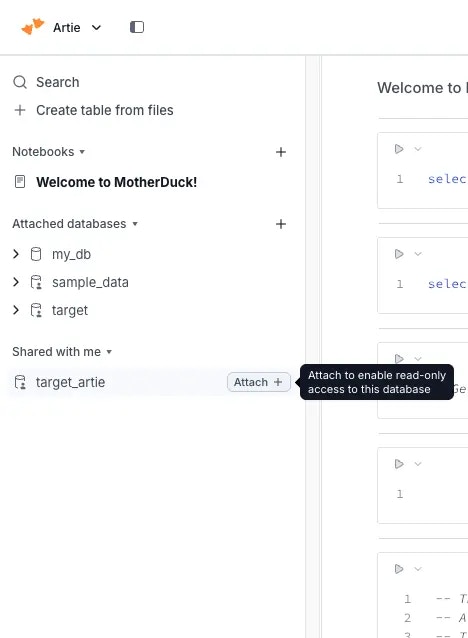Required settings
- MotherDuck access token (Read/Write)
- Database name
Best practices
Create a dedicated MotherDuck account for pipeline writes (either a service account or a regular account like
[email protected]).Key Points:- Data written by this account will only be accessible to that account owner
- To share data with your team, create Organization-level shares in MotherDuck
- Service accounts are recommended for application/scripting use cases
- Only Admin users can impersonate service accounts to manage shares
Setup guide
Step 1: Create Access Token
Step 1: Create Access Token
Choose one of the following options to create an access token:
Option A: Regular User Account
Option A: Regular User Account
MotherDuck documentation
- Navigate to Settings → Access Tokens in MotherDuck
- Click “Create token”
- Fill in the token details
- Important: Select “Read/Write Token” as the token type (required for the pipeline to write data)
-
Click “Create token”

Option B: Service Account (Admin only)
Option B: Service Account (Admin only)
MotherDuck documentation
- Navigate to Organization Settings → Service Accounts in MotherDuck
- Click “Create Service Account”
- After creating the service account, open it and generate an access token
-
Important: Select “Read/Write Token” as the token type (required for the pipeline to write data)
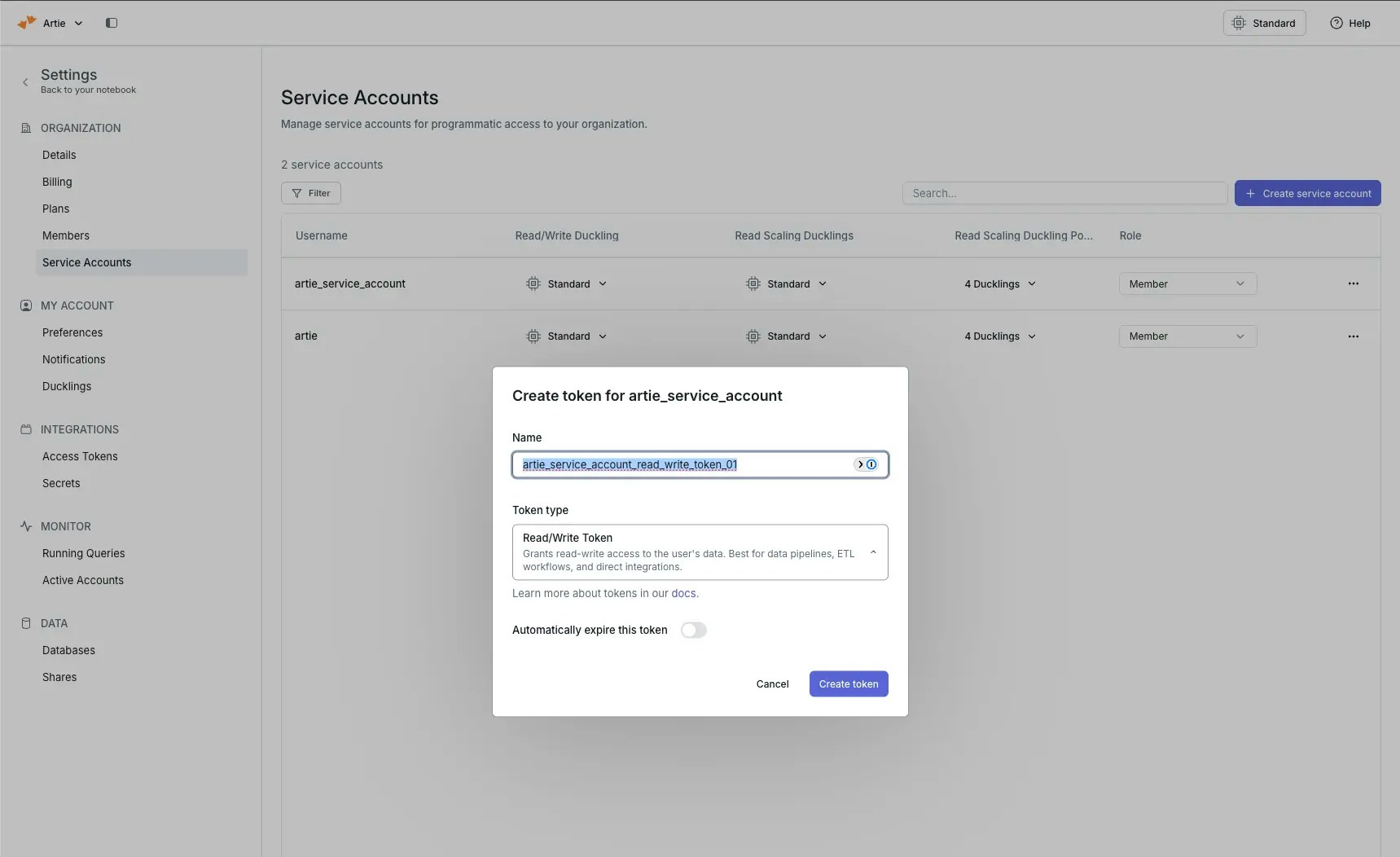
Step 2: Find Your Pipeline Database in MotherDuck
Step 2: Find Your Pipeline Database in MotherDuck
Once your pipeline is running, log into MotherDuck with the account you used to create the access token. You should see the database created by your pipeline in the databases list.
If using a service account (Option B), you’ll need to impersonate the service account to see the database (Admin only).
Step 3: Create Organization Share
Step 3: Create Organization Share
Step 4: Team Members Attach the Share
Step 4: Team Members Attach the Share